Preface
Cos movies. This tutorial is for macOS.
Requirements
- A movie/video
- VLC
- (Optional) Audio Splitter
- (Optional) iTunes Match
Whatever floats your goat
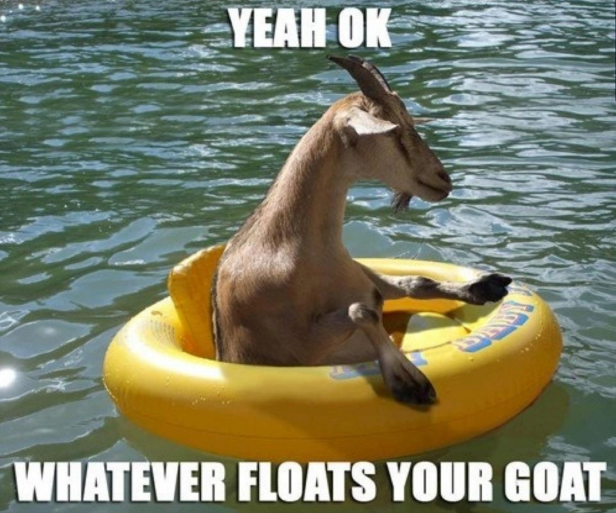
We all have that one (or 2…ok, 7) movie(s) which we could watch over and over. Oh, is that just me? Well just the same, I could watch Star Wars until my eyes bleed, but sometimes circumstances don’t allow this, perhaps you’re at work or funeral, who knows! This is a quick way for you to rip out that audio, and optionally split it up, allowing you to throw it up on iTunes Match (thank you Apple) and stream it whenever and wherever. So find a movie that gets goat of yours floating, and let’s get to it.
Tutorial
Download that stuff! Get clicking on the links above.
Oh you’ve done that already! I knew you were awesome.
First a quick word on iTunes Match. Look, am I an Apple fanboy? Yes, perhaps. But I’m also fair. If they do something a bit silly (heq him headphone jack and the new music app), I’ll call them out. BUT, iTunes Match is amazing. I pay €24/yr (I think) and I get access to my music anywhere. Feature summary… whichever music you have in your library is matched to that on Apple’s servers. If they have it, they pretend that you bought it, giving you access to stream or download the tracks on your devices. If they don’t and your stuff is of a high enough quality, they’ll upload them for you, and you’ll still have access. FANTASTIC.
Enter the Spotify fanboy. Shut your mouth sir. Find me “Let’s Misbehave” by Billy Dee Williams… You couldn’t. I win. Let’s move on.
Now, iTunes Match has a couple of limitations. Like I’ve said, they’ll only upload your stuff if it has a minimum bitrate (don’t remember it), they have a maximum file size (200MB) and a maximum length (2 hours).
Done with the sales pitch.
And for our use case, the first caveat shouldn’t affect us, but the other 2 might. Simple. We’ll split our movie up into hour long (or however long you want) chunks.
Ripping the audio
- Open VLC
- Go to File > Convert/Stream (CMD + SHIFT + S)
- Drag your video file on there
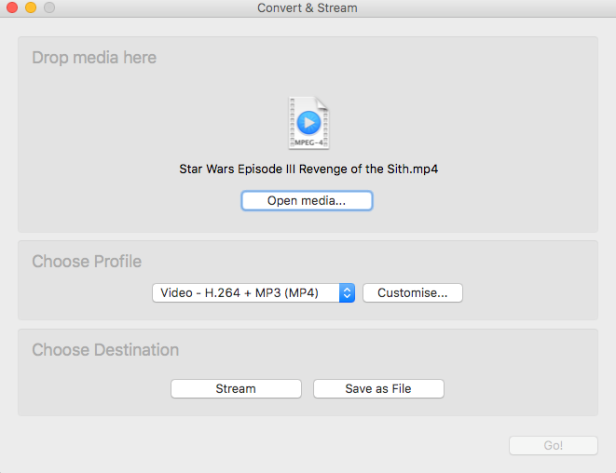
- Use the dropdown to choose ‘Audio – MP3’ and then click customize, and head over to the ‘Audio Codec’ tab.
- Now I’m not an audiophile, and I don’t pretend to be one, but I’m smart enough to know that that bitrate should be a bit higher. Set it to 320
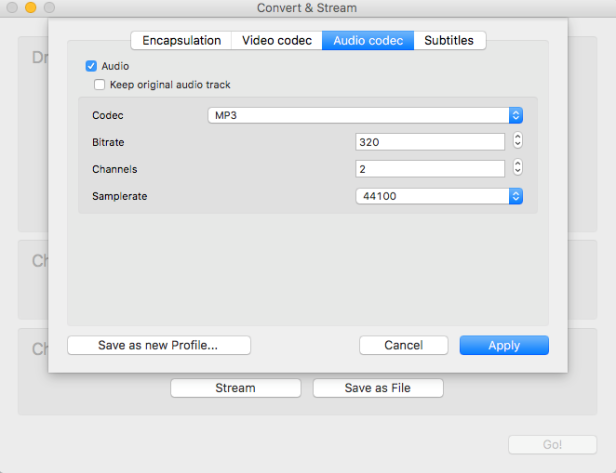
- Hit apple, choose ‘Save as File’, give it a name and extension (.mp3) and click go.
- The window will disappear, and you’ll be able to see the file size increase periodically. If you’ve still got the main VLC window open, you’ll literally see it go though the movie.
- Let it finish.
Splitting the audio
The trick is splitting that guy up while still maintaining the quality.
- Open ‘Audio Splitter’
- Drag the new track on there
- Click the split button and choose 2 (or as appropriate) files
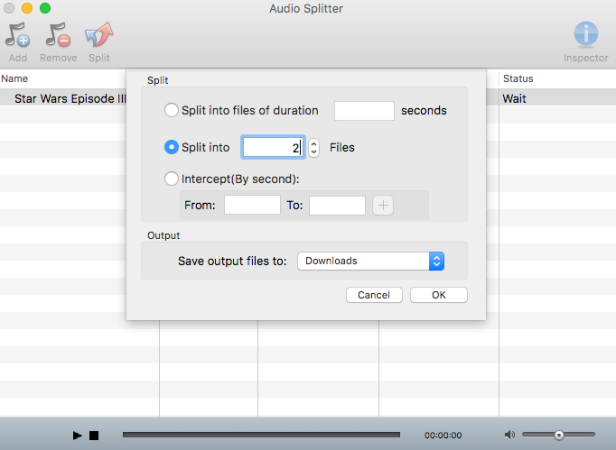
- Click ok, and now, just like magic, you have a new folder in your directory with the file split.
Uploading to iTunes Match
Drag the file onto iTunes and it’ll start uploading. I’m not gonna tell you how to set metadata for the file, any nugget can figure that out, but you should give the things consecutive track numbers, to ensure good, continuous playback.
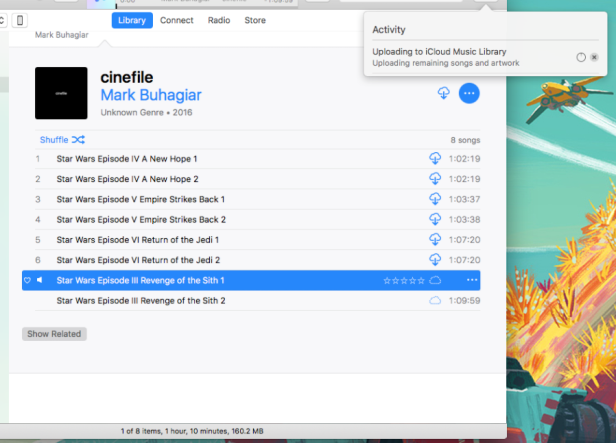
And on my iPhone
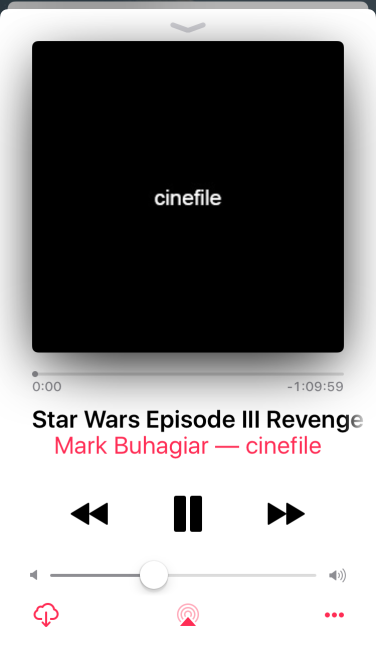
FIN
